Part 4: Displaying some data
Now we will actually show some information stored in the database.
The following image shows a schema of all the tables in our database:
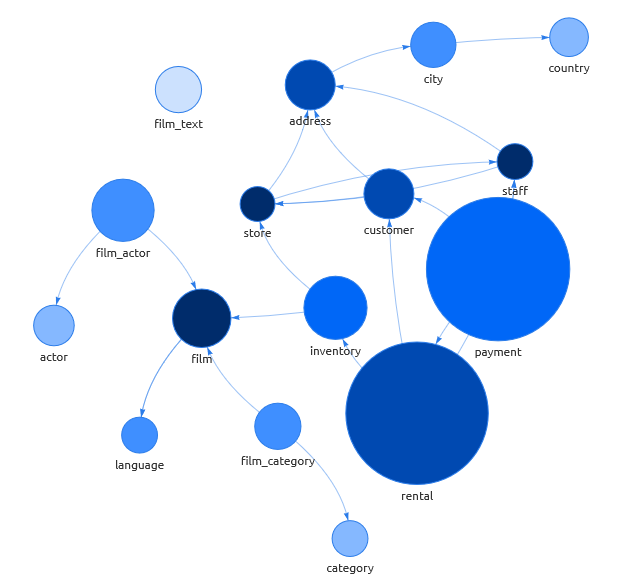
The database schema is from DBPTK, and is found by clicking “BROWSE” in the database overview
The table film looks interesting, so we will click that to view it:
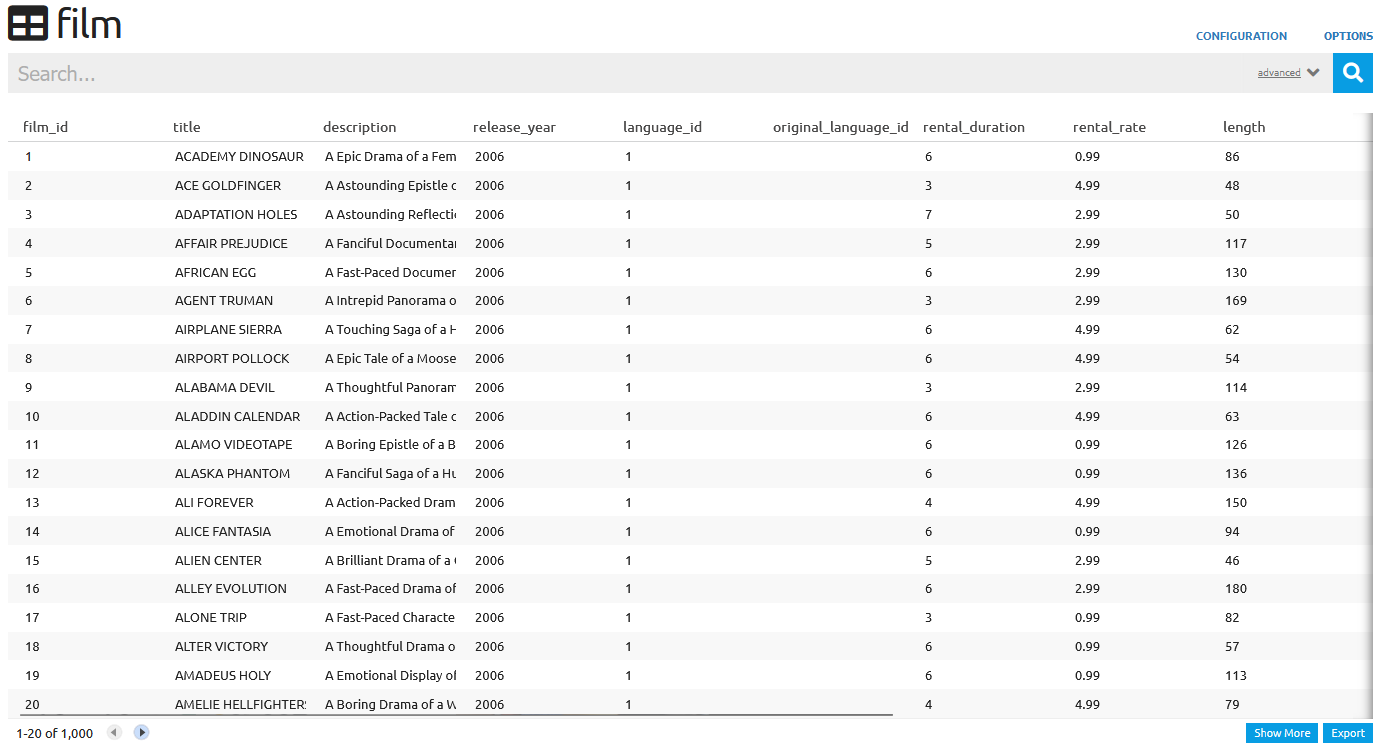
Our first task will be to show the title and description of every film in a table.
- To do this, we have to start by defining a new table for our view. We do this by adding a
<table>tag in our XML template:
<views>
<view>
<name>Den beste visningen</name>
<table>
</table>
</view>
</views>- Within the
<table>tag, there are 4 required tags we need to specify. These are<name>,<title>,<primarykey>and<fields>.
The purpose of these tags is as follows:
| XML tag | Value |
|---|---|
<name> | The name of the table in the database we want data from. As we are getting data from the table film, the value will be film |
<title> | The name that will be displayed above our table. This can be set to anything you want. |
<primarykey> | A primary key is a column that has a unique value for every row in a table. For the film table the unique column is film_id, so we have to set the primary key to film_id |
<fields> | This is a list of columns we want to show data from. The list is comma-separated, so because we want to show data from the columns title and description, we have to set fields to title, description |
- Update the XML template file with the required tags:
...
<table>
<name>film</name>
<title>Den beste tabellen</title>
<primarykey>film_id</primarykey>
<fields>title, description</fields>
</table>
...Some parts of the XML file that were not changed in this step have been omitted.
- If we open our view now, it should show a table with columns for titles and descriptions.
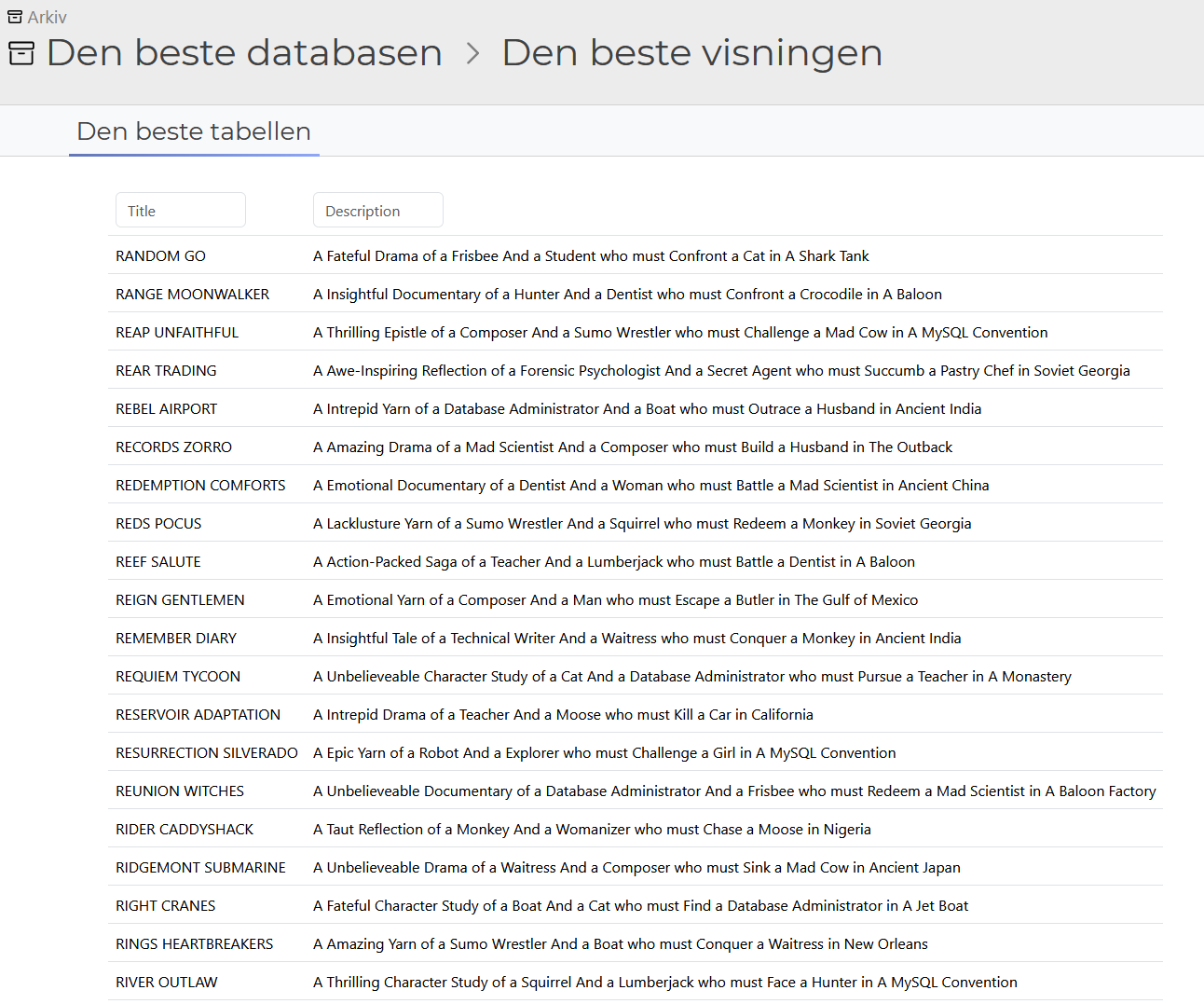
Now we have a fully working table, and are ready to learn some more advanced techniques!